Note: To keep file sizes reasonable for download and storage, please bounce a copy in 44.1kHz 96kbit/s no VBR. This will drop the file size to about 40-50mb. If you can't, then use my mac and convert it using "Jaksta Music Converter" under the "Other - HMC Template"
Uploading a Sermon to the Webserver
Download the latest Filezilla FTP client: http://filezilla-project.org/
Unzip and import the login file (ask me if you don't have access)
Once you've logged in to the webserver, you will need to navigate to the Store's "files" folder. (../store.hmc../files)
Your left window is your mac's hdd, your right window is the store's. You can also drag/drop items from one window to the next or from finder/explorer/itunes etc, and right-click the files in FileZilla to rename/move/copy/etc. The bottom shows you the status of the transfer.
Unzip and import the login file (ask me if you don't have access)
Once you've logged in to the webserver, you will need to navigate to the Store's "files" folder. (../store.hmc../files)
Your left window is your mac's hdd, your right window is the store's. You can also drag/drop items from one window to the next or from finder/explorer/itunes etc, and right-click the files in FileZilla to rename/move/copy/etc. The bottom shows you the status of the transfer.
Mark the sermon in the "sermon titles" database with a "T" for transferring (uploaded to server, not yet on HSO catalogue
Adding an entry on Hope Store Online
Login to the Hope Store Online web portal with your user ID and password
Click on "Add Item" and populate the fields. Under "File Name" enter EXACTLY the file name that you've uploaded to the store through filezilla.



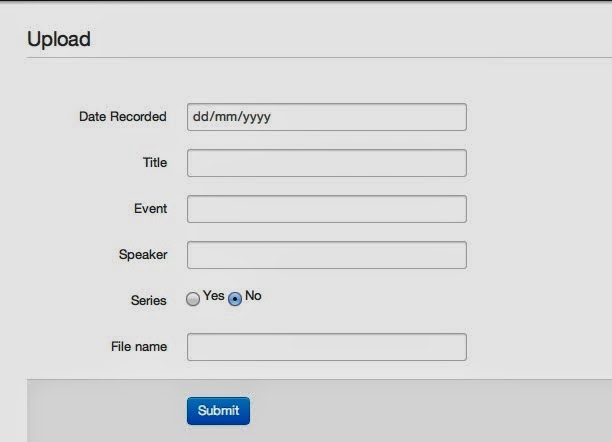

No comments:
Post a Comment